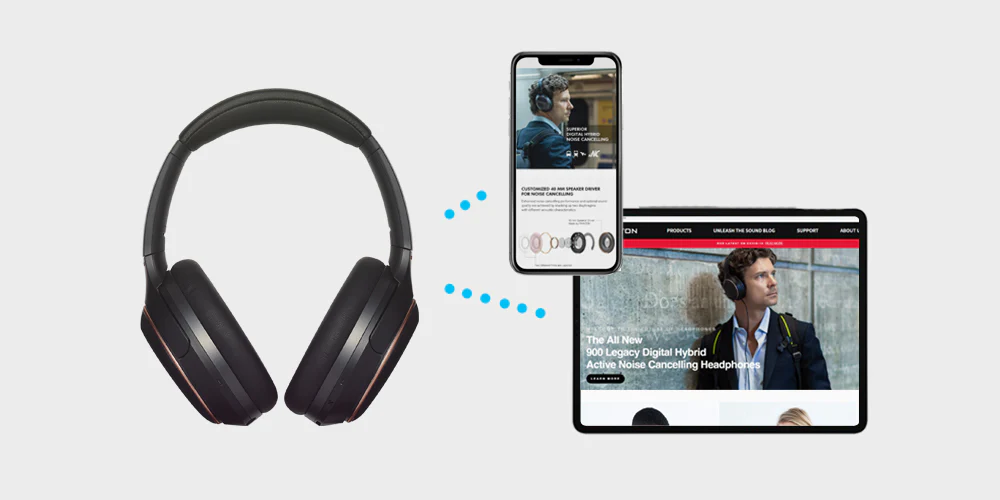Bluetooth headphones offer the convenience of wireless audio, and many modern models support multi-device pairing. This means you can connect your headphones to multiple devices, such as your smartphone, tablet, and laptop, and switch between them seamlessly. Here are some tips and tricks to help you pair your Bluetooth headphones with multiple devices efficiently and manage these connections effectively.

1. Understand Multi-Point Pairing
Problem: Not all Bluetooth headphones support multi-point pairing.
Solution:
- Check Specifications: Before purchasing or attempting to pair your headphones with multiple devices, check the product specifications or user manual to ensure they support multi-point pairing.
- Compatibility: Ensure the devices you want to pair with also support the necessary Bluetooth profiles.
2. Pairing with the First Device
Problem: Incorrect initial pairing can cause issues with subsequent connections.
Solution:
- Enter Pairing Mode: Turn on your headphones and put them in pairing mode. This usually involves holding the power button or a dedicated pairing button for a few seconds until an LED indicator starts flashing.
- Connect to the First Device: On your first device (e.g., smartphone), go to the Bluetooth settings, find your headphones in the list of available devices, and pair them.
3. Pairing with Additional Devices
Problem: Pairing the second device can sometimes override the first connection.
Solution:
- Stay in Range: Keep your first device within range while pairing the second device to avoid disconnection.
- Activate Pairing Mode Again: After successfully pairing with the first device, put your headphones back into pairing mode to connect with the second device.
- Connect to the Second Device: On your second device (e.g., tablet), go to Bluetooth settings, find your headphones, and pair them.
4. Managing Connections
Problem: Switching between devices can sometimes be problematic.
Solution:
- Automatic Switching: Many multi-point Bluetooth headphones automatically switch to the device currently playing audio. Make sure to pause audio on one device before playing on another.
- Manual Switching: If your headphones don’t switch automatically, you may need to manually disconnect from one device and reconnect to another through the Bluetooth settings.
5. Use Manufacturer’s Apps
Problem: Managing multiple connections can be cumbersome without a centralized interface.
Solution:
- Download the App: Many headphone manufacturers offer companion apps that provide additional features and easier device management. Download and install the app on all devices you wish to pair.
- Configure Settings: Use the app to configure settings, update firmware, and manage paired devices more efficiently.
6. Prioritize Connections
Problem: Some headphones prioritize one device over others, causing unexpected disconnections.
Solution:
- Set Priorities: If your headphones allow, set connection priorities within the companion app or device settings to ensure your preferred device stays connected.
- Manual Overrides: If priorities cannot be set, manually connect and disconnect devices as needed to ensure the right device has control.
7. Troubleshoot Common Issues
Problem: Even with multi-point support, you may encounter issues.
Solution:
- Re-Pair Devices: If connections become unstable, forget the headphones from all devices and re-pair them. This can often resolve underlying issues.
- Reset Headphones: Perform a factory reset on your headphones if problems persist. Refer to the user manual for specific instructions.
- Check for Interference: Minimize interference from other wireless devices and ensure you are within the effective range of Bluetooth connectivity.
8. Keep Firmware Updated
Problem: Firmware bugs can cause connectivity issues.
Solution:
- Regular Updates: Regularly check for firmware updates through the manufacturer’s app or website. Updates can fix bugs, improve stability, and enhance multi-device support.
9. Optimize Device Settings
Problem: Default settings might not be optimal for multi-device use.
Solution:
- Enable Notifications: On smartphones and tablets, ensure that notifications for Bluetooth connections are enabled. This helps you manage connections more effectively.
- Battery Optimization: Ensure your devices are not set to aggressive battery-saving modes that could disrupt Bluetooth connectivity.
10. Consider Bluetooth Transmitters
Problem: Some older devices might not support multi-point pairing.
Solution:
- Use a Transmitter: If you need to connect to a device that doesn’t support multi-point pairing, consider using a Bluetooth transmitter that supports multiple connections.
Pairing Bluetooth headphones with multiple devices can greatly enhance your audio experience by allowing you to switch between devices seamlessly. By understanding multi-point pairing, managing connections effectively, and troubleshooting common issues, you can make the most of your Bluetooth headphones’ capabilities. Regular firmware updates and the use of companion apps can further optimize performance, ensuring a smooth and enjoyable wireless audio experience across all your devices.