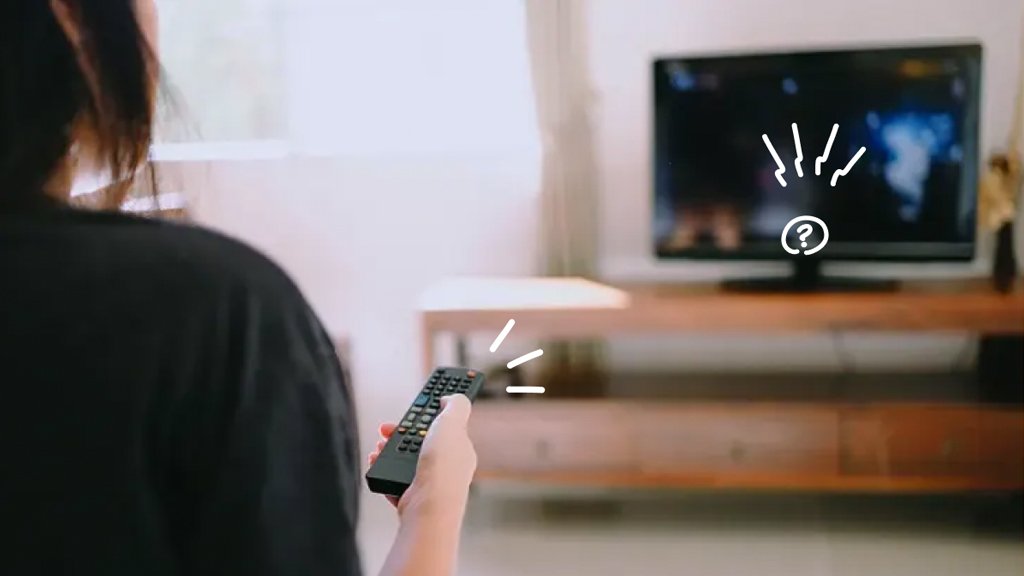Experiencing no audio on your smart TV can be frustrating, especially when you’re trying to enjoy your favorite movies, TV shows, or music. Sound-related issues can stem from various factors, including incorrect settings, faulty connections, or hardware problems. In this comprehensive guide, we’ll explore common reasons why smart TVs may have no audio and provide troubleshooting tips to help you restore picture-perfect sound to your TV.

1. Check Volume and Mute Settings:
The first step in troubleshooting no audio on your smart TV is to check the volume settings and ensure that the TV is not muted. Use the volume buttons on your remote control to increase the volume and verify that the TV’s volume level is audible.
Additionally, check for any mute settings on your TV or remote control and make sure they are disabled. Sometimes, accidental button presses or settings adjustments can mute the TV’s audio, leading to no sound output.
2. Verify Audio Source and Settings:
If you’re not getting audio from a specific source, such as a cable box, gaming console, or streaming device, verify that the audio source is selected correctly on your TV. Use the input/source button on your remote control to cycle through available audio sources and select the appropriate one.
Once you’ve selected the correct audio source, check the audio settings on your TV and the external device to ensure that they are configured properly. Adjust settings such as audio output format, volume levels, and sound modes as needed to optimize audio performance.
3. Inspect Audio Connections:
Ensure that all audio cables and connections between your smart TV and external devices are secure and properly connected. If you’re using HDMI, optical, or RCA cables for audio output, check that they are firmly plugged into the corresponding ports on both the TV and the external device.
If you’re using external speakers or a soundbar, check the power and connection status of these devices as well. Faulty or loose connections can result in no audio output from your smart TV.
4. Restart External Devices:
Sometimes, audio issues can be resolved by restarting external devices connected to your smart TV. Power off the external device, such as a cable box or streaming device, and unplug it from the power source. Wait for about 30 seconds, then plug the device back in and power it on again.
Restarting external devices can help refresh their software and resolve any temporary glitches that may be affecting audio output.
5. Update Firmware and Software:
Outdated firmware or software on your smart TV or external devices can lead to compatibility issues and audio problems. Check for firmware updates for your smart TV model and any connected external devices, such as cable boxes or streaming devices.
Navigate to the settings menu on your smart TV and external devices and look for options to check for updates. Follow the on-screen instructions to download and install any available updates.
6. Perform a Factory Reset:
If none of the above troubleshooting steps resolve the audio issue, you may need to perform a factory reset on your smart TV. This will revert the TV to its original factory settings, erasing all custom settings and configurations.
Before performing a factory reset, back up any important data or settings on your smart TV, as the reset process will erase everything. Once you’ve backed up your data, navigate to the settings menu on your smart TV and look for the option to perform a factory reset. Follow the on-screen instructions to complete the reset process.
Encountering no audio on your smart TV can be frustrating, but by following the troubleshooting tips outlined in this guide, you can often identify and resolve the underlying issue. Whether it’s checking volume and mute settings, verifying audio sources and settings, inspecting audio connections, restarting external devices, updating firmware and software, or performing a factory reset, these troubleshooting steps can help you restore picture-perfect sound to your smart TV. If the problem persists after attempting these steps, it’s advisable to seek professional assistance to diagnose and repair any underlying hardware or software problems.