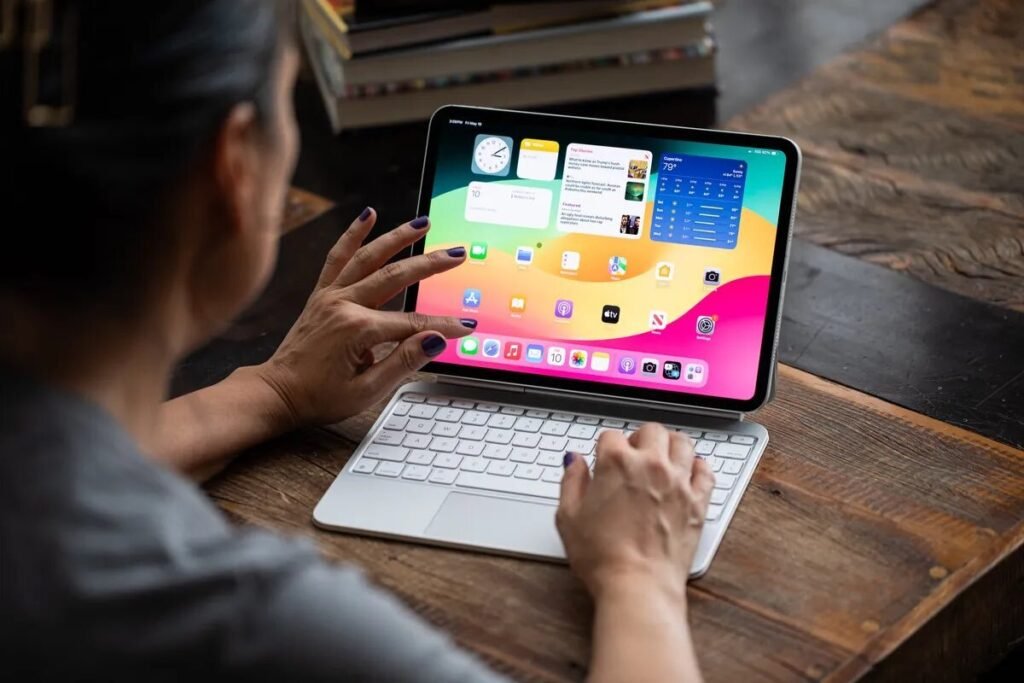Extending your iPad’s battery life can help you get more out of your device throughout the day. Here are some practical tips and tricks to maximize battery performance:
1. Adjust Screen Brightness
- Reduce Brightness: Go to Settings > Display & Brightness and adjust the brightness slider to a lower level.
- Enable Auto-Brightness: Turn on Auto-Brightness by going to Settings > Accessibility > Display & Text Size and toggle on Auto-Brightness. This allows your iPad to automatically adjust the screen brightness based on the ambient light.
2. Enable Low Power Mode
- Turn On Low Power Mode: Go to Settings > Battery and toggle on Low Power Mode. This mode reduces background activity and disables certain features to extend battery life.
3. Manage Background App Refresh
- Adjust Settings: Go to Settings > General > Background App Refresh and choose “Off” to prevent apps from refreshing in the background. You can also select “Wi-Fi” only if you want apps to refresh when connected to Wi-Fi.
4. Disable Location Services
- Review Location Settings: Go to Settings > Privacy > Location Services and toggle off location access for apps that don’t need it. You can also set apps to “While Using the App” instead of “Always.”
5. Turn Off Push Email
- Adjust Fetch Settings: Go to Settings > Mail > Accounts > Fetch New Data and select “Manually” or “Fetch” less frequently instead of “Push,” which checks for new emails continuously.
6. Close Unnecessary Apps
- Force Close Apps: Swipe up from the bottom of the screen and pause to see recent apps. Swipe up on the apps you want to close to prevent them from running in the background.
7. Use Wi-Fi Instead of Cellular Data
- Connect to Wi-Fi: Whenever possible, use Wi-Fi instead of cellular data. Wi-Fi consumes less battery power than cellular connections.
8. Manage Notifications
- Limit Notifications: Go to Settings > Notifications and review which apps are allowed to send notifications. Disable notifications for apps that are not important to avoid frequent screen wake-ups.
9. Turn Off Unused Features
- Disable Bluetooth and Wi-Fi: Turn off Bluetooth and Wi-Fi when you’re not using them by going to Settings or using Control Center.
- Disable AirDrop: Go to Settings > General > AirDrop and select “Receiving Off” if you’re not using AirDrop.
10. Update iOS
- Install Updates: Go to Settings > General > Software Update to check for and install any available updates. New iOS versions often include improvements for battery efficiency.
11. Use Dark Mode
- Enable Dark Mode: Go to Settings > Display & Brightness and select “Dark” to enable Dark Mode. Dark Mode can reduce battery usage on OLED screens by using darker pixels.
12. Manage Widgets
- Remove Unnecessary Widgets: Swipe right on the home screen to access the Today View and scroll down to edit widgets. Remove any widgets that you don’t use frequently to reduce background activity.
13. Reset Settings
- Reset All Settings: If you’re experiencing significant battery issues, you can reset all settings without erasing data by going to Settings > General > Reset > Reset All Settings. This can resolve issues caused by misconfigured settings.
14. Optimize Battery Usage
- Review Battery Usage: Go to Settings > Battery to see which apps are using the most battery. Consider reducing the usage of high-drain apps or adjusting their settings.
By following these tips, you can help extend your iPad’s battery life and make it last longer throughout the day.