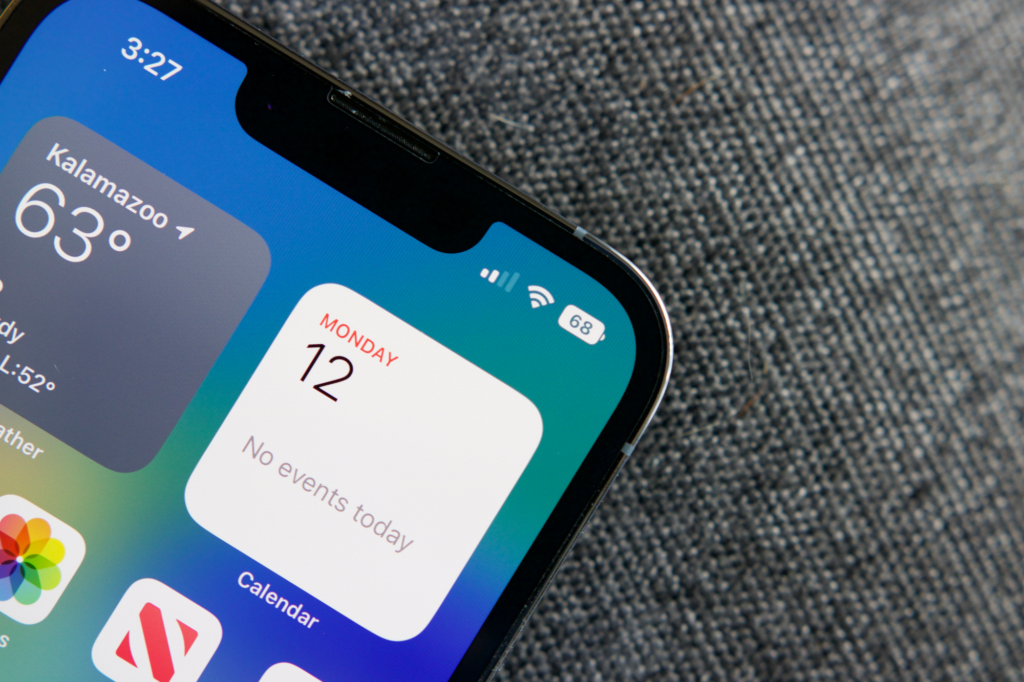Introduction:
Welcome to a quick and handy tutorial that will elevate your iPhone 15 experience. Today, we’ll guide you through the steps of adding the battery percentage to your device’s status bar, ensuring you always have a clear view of your battery status.

Step-by-Step Tutorial:
1. Initial Status Bar Overview:
Start by observing the default iPhone 15 status bar, where, by default, the battery percentage is not displayed.
2. Control Center Check:
Swipe down on the screen to access the Control Center, where you’ll notice that the battery percentage remains hidden.
3. Lock Screen Observation:
Even on the lock screen, the battery percentage is absent. This tutorial aims to change that.
4. Settings App Navigation:
Open the Settings app on your iPhone 15 and navigate to the Battery settings.
5. Battery Percentage Toggle:
Within the Battery settings, locate and tap on the Battery Percentage toggle, initially turned off.
6. Activation Process:
A simple tap on the toggle activates the feature, instantly displaying the battery percentage in the status bar.
7. Status Bar Reveal:
Witness the immediate transformation as we conclude by showcasing the status bar with the newly added battery percentage.
Congratulations! You’ve successfully learned how to enhance your iPhone 15 experience by adding the battery percentage to the status bar. This quick customization ensures you have real-time visibility into your device’s battery status.
For additional insights, you can check out this helpful tutorial video:
Note: Customization options may vary across iPhone models and iOS versions, but this tutorial is specifically tailored for the iPhone 15.