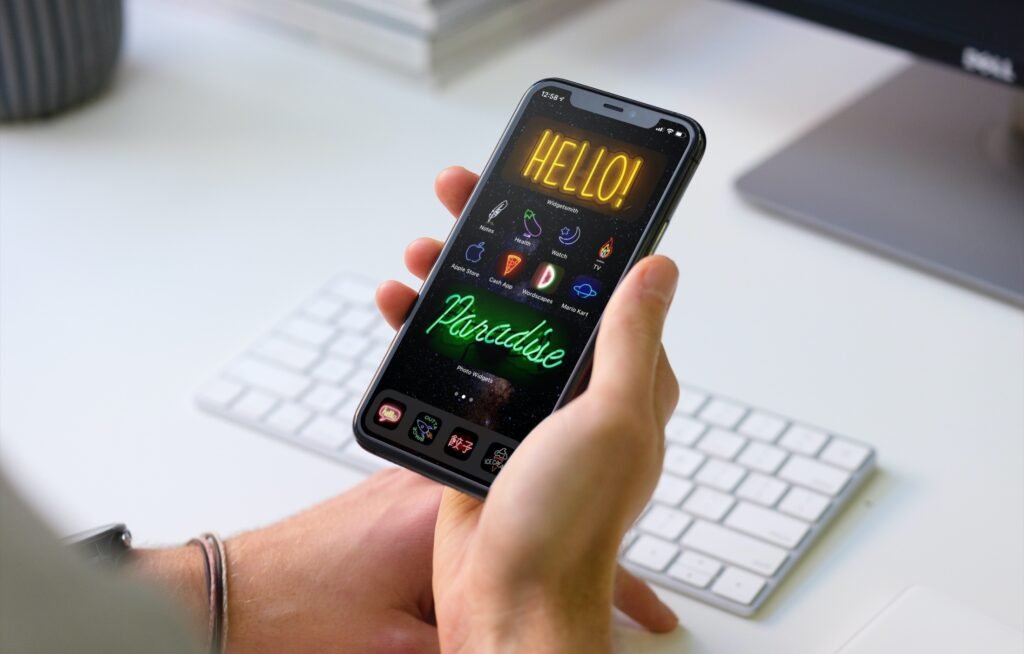1. Enable Low Power Mode
○ Activate Low Power Mode: Go to Settings > Battery and toggle on Low Power Mode. This reduces background activity, disables certain features, and helps extend battery life.
2. Adjust Screen Brightness
○ Reduce Brightness: Lower your screen brightness manually in Settings > Display & Brightness, or enable Auto-Brightness to adjust brightness based on ambient lighting. You can also use the Control Center slider for quick adjustments.
3. Manage Background App Refresh
○ Limit Background Activity: Navigate to Settings > General > Background App Refresh and choose Off or Wi-Fi to prevent apps from updating content in the background when not in use.
4. Turn Off Location Services
○ Control Location Access: Go to Settings > Privacy > Location Services. Disable location services for apps that don’t need them or switch to While Using the App for apps that require location access.
5. Disable Push Email
○ Adjust Mail Settings: In Settings > Mail > Accounts > Fetch New Data, switch Push to Fetch or Manually. This reduces the frequency of email checks, conserving battery life.
6. Manage Notifications
○ Control Notifications: Go to Settings > Notifications and adjust which apps can send notifications. Reducing notifications can decrease battery usage by limiting background activity.
7. Turn Off Unused Features
○ Disable Features: Turn off features like Bluetooth, Wi-Fi, and AirDrop when not in use by accessing the Control Center. Disabling these features prevents unnecessary battery drain.
8. Update iOS Regularly
○ Keep iOS Updated: Ensure your iPhone is running the latest version of iOS by checking Settings > General > Software Update. Updates often include performance improvements and battery optimizations.
9. Use Dark Mode
○ Enable Dark Mode: Activate Dark Mode to reduce screen brightness and save battery life, especially on OLED displays. Go to Settings > Display & Brightness and select Dark.
10. Check Battery Usage
○ Review Battery Usage: In Settings > Battery, review which apps use the most battery. Consider adjusting app settings or limiting usage of apps that consume excessive power.
11. Optimize Battery Health
○ Battery Health Management: Go to Settings > Battery > Battery Health to check your battery’s maximum capacity and peak performance capability. Enable Optimized Battery Charging to reduce battery aging by learning your charging routine.
12. Reduce Motion and Animations
○ Minimize Animations: To reduce battery usage, go to Settings > Accessibility > Motion and enable Reduce Motion. This decreases the visual effects and animations on your iPhone.
13. Close Unused Apps
○ Close Background Apps: Swipe up from the bottom of the screen (or double-click the Home button on older models) to view open apps. Swipe up on apps you’re not using to close them and reduce background activity.
14. Enable Airplane Mode
○ Use Airplane Mode: When you don’t need connectivity, enable Airplane Mode in the Control Center. This disables cellular, Wi-Fi, and Bluetooth connections, conserving battery power.
15. Disable Fetch for Non-Essential Apps
○ Manage Fetch Settings: In Settings > Mail > Accounts > Fetch New Data, set Fetch intervals to longer periods or turn off Push for non-essential apps to reduce battery drain.
16. Turn Off Widgets
○ Remove Unused Widgets: Swipe right to access the Today View, then scroll to the bottom and tap Edit to remove widgets you don’t use. Reducing widgets helps limit background activity and battery usage.
17. Reduce Screen Timeout
○ Shorten Auto-Lock Time: Go to Settings > Display & Brightness > Auto-Lock and select a shorter duration. This helps conserve battery by turning off the screen more quickly when not in use.
18. Limit Data Usage
○ Control Data Usage: Go to Settings > Cellular and manage data usage for apps that don’t need constant internet access. Reducing data usage can help save battery life.
19. Disable Wi-Fi Assist
○ Turn Off Wi-Fi Assist: Go to Settings > Cellular and scroll down to disable Wi-Fi Assist. This feature automatically switches to cellular data when Wi-Fi connectivity is weak, which can drain the battery.
20. Manage App Permissions
○ Review Permissions: Go to Settings > Privacy and review app permissions. Disable permissions for apps that don’t need access to your location, contacts, or other sensitive data.
By applying these tips and tricks, you can significantly extend your iPhone’s battery life and ensure it lasts throughout your day. Regularly managing your settings and being mindful of power-hungry features will help keep your device running efficiently.