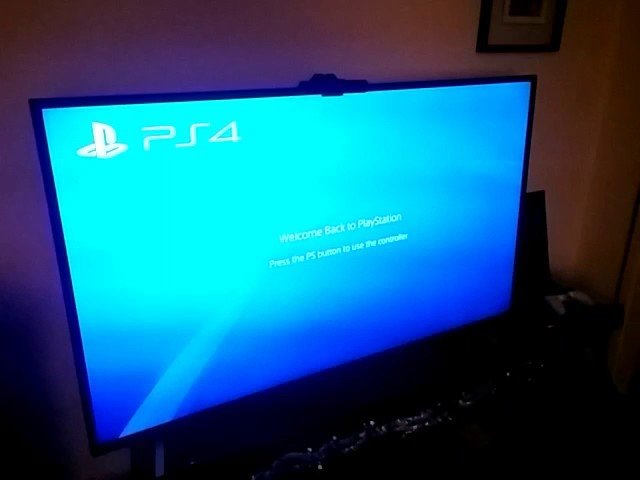Experiencing a static or flashing screen while using your PlayStation 4 (PS4) on your smart TV can be frustrating and disruptive to your gaming experience. These issues can occur due to various factors, including HDMI connectivity problems, display settings, or hardware issues. In this comprehensive guide, we’ll explore common reasons why PS4 users may encounter static or flashing screens on their smart TVs and provide troubleshooting solutions to help resolve the issue and get back to uninterrupted gaming.

1. Check HDMI Connections:
One of the most common causes of static or flashing screens on PS4 is HDMI connectivity problems. Start by checking the HDMI cable connecting your PS4 to your smart TV. Ensure that the cable is securely plugged into both the PS4’s HDMI output port and the TV’s HDMI input port.
If you’re using an HDMI switch or splitter, bypass it temporarily and connect the PS4 directly to the TV to rule out any issues with intermediary devices.
2. Adjust Display Settings on PS4:
Incorrect display settings on your PS4 can sometimes cause static or flashing screens on your smart TV. Access the PS4’s settings menu and navigate to the “Sound and Screen” settings. Experiment with different display resolutions and output formats to see if changing these settings resolves the issue.
Additionally, disable features like HDCP (High-bandwidth Digital Content Protection) if you’re experiencing compatibility issues with your TV or other devices.
3. Power Cycle PS4 and TV:
Performing a power cycle on both your PS4 and smart TV can sometimes resolve temporary glitches causing static or flashing screens. Turn off both devices and unplug them from their power sources. Wait for a few minutes, then plug them back in and power them on again.
Power cycling can help reset the devices’ internal components and clear any temporary issues causing display problems.
4. Update Firmware and Software:
Outdated firmware or software on your PS4 or smart TV can lead to compatibility issues and display problems. Ensure that both your PS4 and smart TV are running the latest firmware/software versions available.
Check for system updates on your PS4 by navigating to the “Settings” menu, then selecting “System Software Update.” For your smart TV, navigate to the settings menu and look for options to check for updates.
5. Try Different HDMI Ports and Cables:
If the issue persists, try connecting your PS4 to different HDMI ports on your smart TV to see if the problem is specific to a particular port. Additionally, try using a different HDMI cable to rule out any issues with the cable itself.
Sometimes, faulty HDMI ports or cables can cause static or flashing screens, and switching to a different port or cable can resolve the issue.
6. Test PS4 on Another TV:
To determine if the issue is with your PS4 or your smart TV, try connecting your PS4 to another TV or display. If the PS4 works fine on another TV without any static or flashing screens, it suggests that the issue is with your smart TV.
In such cases, consider contacting the manufacturer’s customer support for further assistance or seeking professional repair services.
Encountering static or flashing screens while using your PlayStation 4 on your smart TV can be frustrating, but by following the troubleshooting solutions outlined in this guide, you can often identify and resolve the underlying issue. Whether it’s checking HDMI connections, adjusting display settings, power cycling devices, updating firmware and software, trying different HDMI ports and cables, or testing the PS4 on another TV, these troubleshooting steps can help you get back to uninterrupted gaming. If the problem persists after attempting these steps, it’s advisable to seek professional assistance to diagnose and repair any underlying hardware or software problems.