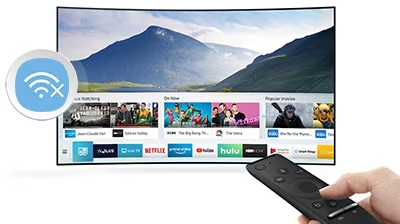A smart TV’s ability to connect to Wi-Fi is fundamental for accessing online streaming services, browsing the internet, and enjoying smart features. However, encountering issues with Wi-Fi connectivity can disrupt your entertainment experience. In this comprehensive guide, we’ll explore common reasons why your smart TV may not be connecting to Wi-Fi and provide detailed troubleshooting tips to help you resolve the issue.

1. Check Wi-Fi Network Settings:
The first step in troubleshooting Wi-Fi connectivity issues is to verify the Wi-Fi network settings on your smart TV. Ensure that your Wi-Fi network is operational and that the network name (SSID) and password are entered correctly on your smart TV. Additionally, check if your Wi-Fi network is set to a hidden mode, as this may require manual input of network information on your smart TV.
If you’re confident that the network settings are correct, but your smart TV still won’t connect to Wi-Fi, try restarting your Wi-Fi router and modem. Sometimes, a simple refresh of the network connection can resolve connectivity issues.
2. Move Closer to the Router:
Distance from the Wi-Fi router can significantly impact the stability of your smart TV’s Wi-Fi connection. If your smart TV is located far from the router, it may have trouble maintaining a strong and stable connection. To improve signal strength, try moving the TV closer to the router or relocating the router to a more central location within your home.
3. Update Firmware and Software:
Outdated firmware or software on your smart TV can lead to compatibility issues with Wi-Fi networks, resulting in connectivity problems. Check for firmware updates for your smart TV model and install any available updates. Manufacturers often release firmware updates to address performance issues and improve compatibility with Wi-Fi networks.
To update the firmware on your smart TV, navigate to the settings menu and look for the option to check for updates. Follow the on-screen instructions to download and install the latest firmware version.
4. Reset Network Settings:
If you’ve verified the network settings and updated the firmware but are still experiencing Wi-Fi connectivity issues, try resetting the network settings on your smart TV. This will revert the network settings to default and allow you to set up the Wi-Fi connection again from scratch.
To reset network settings on your smart TV, navigate to the network settings menu and look for the option to reset or initialize network settings. Follow the on-screen prompts to complete the reset process, and then attempt to reconnect to your Wi-Fi network.
5. Contact Customer Support:
If you’ve exhausted all troubleshooting steps and your smart TV still won’t connect to Wi-Fi, it may indicate a hardware issue or compatibility issue with your network. In such cases, it’s best to contact the manufacturer’s customer support for further assistance. Provide them with details of the issue you’re experiencing, including any troubleshooting steps you’ve already taken, and they can offer personalized support and guidance.
Troubleshooting Wi-Fi connectivity issues on a smart TV can be challenging, but by following the tips outlined in this guide, you can effectively diagnose and resolve the problem. Whether it’s verifying network settings, updating firmware, or resetting network configurations, these troubleshooting steps can help you get your smart TV back online and enjoying your favorite content in no time.