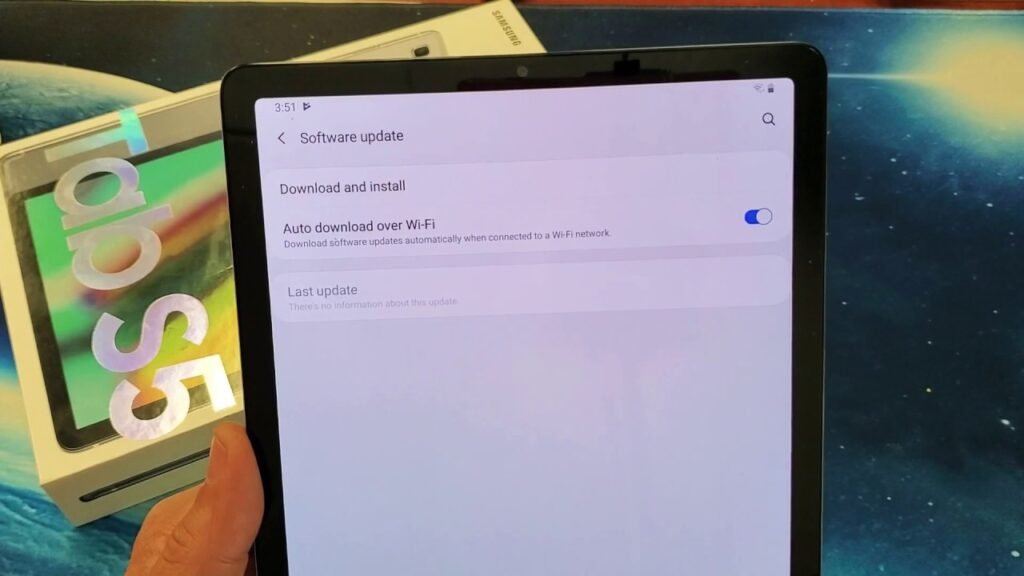Introduction:
In today’s fast-paced digital world, ensuring that your devices are running on the latest software version is essential for optimal performance and security. If you own a Samsung Galaxy Tab S5e, staying up to date with software updates is easy and straightforward. In this blog post, we’ll walk you through the simple steps to perform a software update on your Galaxy Tab S5e, ensuring that your device is always running smoothly and efficiently.

1. Accessing the Settings:
- Begin by unlocking your Galaxy Tab S5e and navigating to the home screen.
- Swipe up on the screen to reveal the app drawer and locate the “Settings” app icon.
2. Navigating to Software Update:
- Tap on the “Settings” app icon to open it, then scroll down to find and select the “Software update” option.
3. Checking for Updates:
- Once you’ve accessed the “Software update” menu, your Galaxy Tab S5e will automatically check for available updates.
- If there is an update available for your device, you will see an option to “Download and install” the update.
4. Downloading and Installing the Update:
- Tap on the “Download and install” option to initiate the update process.
- Follow the on-screen prompts to download and install the software update on your Galaxy Tab S5e.
5. Verifying Update Completion:
- After the update has been successfully downloaded and installed, your Galaxy Tab S5e will restart to apply the changes.
- Once the device has restarted, you can verify that the update was successful by navigating back to the “Software update” menu and checking for any further available updates. If there are no more updates available, this indicates that your Galaxy Tab S5e is now running on the latest software version.
Performing a software update on your Samsung Galaxy Tab S5e is a simple and effective way to ensure that your device remains secure, stable, and up to date with the latest features and improvements. By following the steps outlined above, you can easily keep your Galaxy Tab S5e running smoothly and efficiently, allowing you to make the most of your device’s capabilities.
For additional guidance and a visual demonstration of the software update process, you can watch this helpful video tutorial: